Dr. Diane Ozog & Associates
Custom Wordpress Web Design
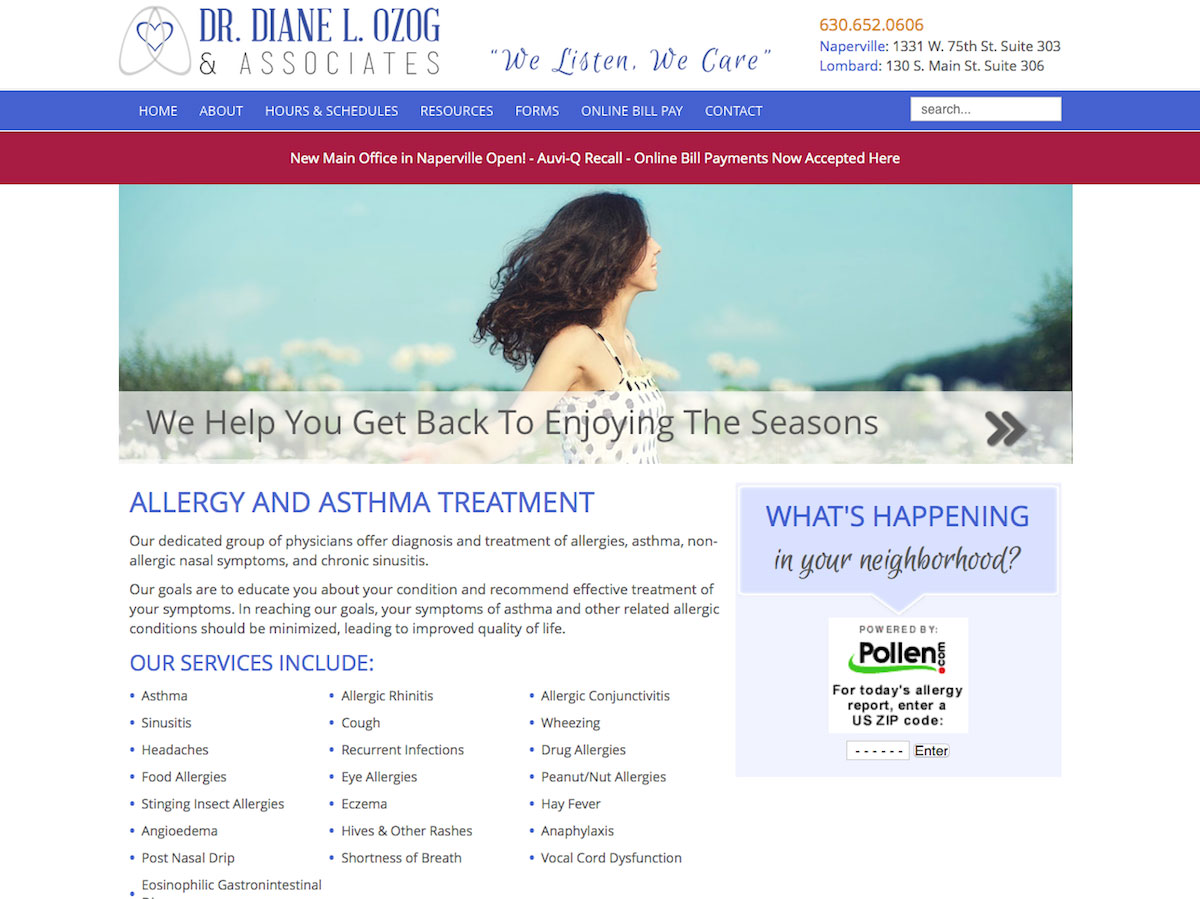
WordPress Version 3.5.1
So lets say that you have a list of documents that you would like to make available to your clients on your website, but you don’t want the general public to be able to access these files, what do you do?
A very simple way to protect files is to password protect a page. Password protecting a page is built right into wordpress!
Difficulty Level: EASY – WordPress User Level
Step 1 – Create your page.
Step 2 – Under the “Publish” Heading in the edit mode of your page you’ll see “Visibility: Public”. Click “edit”.

Step 3 – Change the Visibility setting to “Password Protected” and add a simple passcode to share with your clients.

Once you update the page with the password protection you’ll now see that the Visibility is “Password Protected”.

Now, when people access your site and they go to your “Secret Page” a password box will appear. Have your clients insert the passcode to access the page.

Once they enter the passcode, the page and its content will appear!

That was easy!
Leave a comment below if you have any questions or feedback.